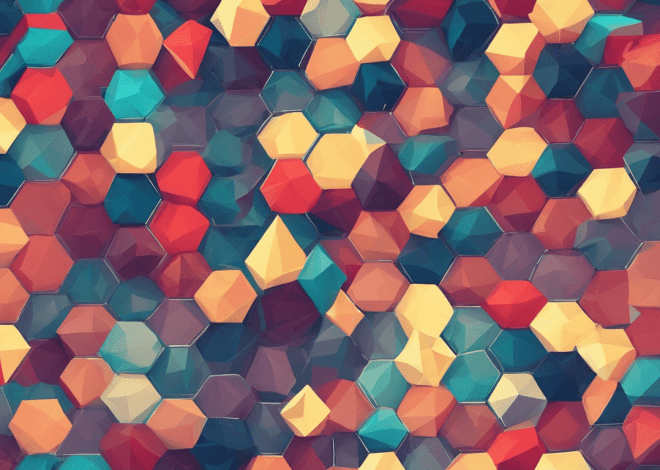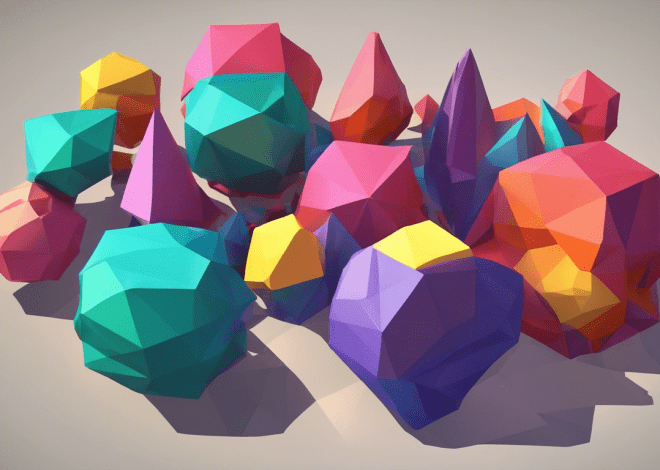Custom Bash Command Creation
Bash functions and scripts are powerful tools that allow you to automate tasks, encapsulate complex commands, and create reusable code. A Bash function is a block of code that can be executed when called, while a script is a file containing a series of commands that can be executed as a single program. Understanding both is essential for creating custom commands that enhance your productivity and streamline your workflow.
To define a Bash function, you can use the following syntax:
function_name() {
# commands to be executed
}
Alternatively, you can define a function without the function keyword:
function_name {
# commands to be executed
}
Once defined, you can call the function simply by using its name, followed by parentheses if you’d like. For example:
greet() {
echo "Hello, $1!"
}
greet "World"
This will output: Hello, World!. The $1 represents the first argument passed to the function, showcasing how you can create dynamic scripts using user input.
Now, let’s explore creating a Bash script. To create a Bash script, follow these steps:
#!/bin/bash # That is a simple script to display the current date and time echo "Current Date and Time: $(date)"
Begin your script with the shebang line #!/bin/bash, which tells the system to execute the script using the Bash interpreter. After that, you can add any commands you wish to automate.
Once you’ve saved the script (e.g., my_script.sh), make it executable with:
chmod +x my_script.sh
Now you can run your script with:
./my_script.sh
Understanding the structure of functions and scripts allows you to harness their full potential. You can build complex logic, handle input and output, and create customized tools tailored to your needs. As you delve deeper into creating custom Bash commands, mastering functions and scripts will serve as the foundation for more advanced techniques.
Defining Command-Line Arguments and Options
When creating custom Bash commands, defining command-line arguments and options very important for enabling user interaction and enhancing functionality. Command-line arguments allow users to specify inputs to your script or function at runtime, making your commands more versatile and easy to use.
To access these arguments within a Bash function or script, you can use special variables: $1, $2, etc. for positional parameters, where $1 refers to the first argument, $2 to the second, and so on. Additionally, $@ accesses all arguments as a single word, while $# provides the count of the arguments supplied.
Here is a simple example demonstrating how to define and use command-line arguments in a Bash function:
greet_user() {
if [ $# -eq 0 ]; then
echo "No user provided. Usage: greet_user username"
return 1
fi
echo "Hello, $1!"
}
greet_user "Alice"
greet_user
The script checks whether any arguments were provided. If not, it instructs the user on how to use the function. When an argument is provided, it greets the specified user. The check for arguments is a simple but effective way to avoid unexpected errors in your scripts.
In addition to positional parameters, you can also define options for more complex user input handling. That is commonly accomplished using the getopts built-in command, which helps parse short options in the form of -o option.
Here’s an example demonstrating how to use getopts to handle options:
parse_options() {
while getopts ":u:n:" opt; do
case ${opt} in
u )
username=$OPTARG
;;
n )
greeting=$OPTARG
;;
? )
echo "Invalid option: -$OPTARG" 1>&2
;;
: )
echo "Invalid option: -$OPTARG requires an argument" 1>&2
;;
esac
done
echo "$greeting, $username!"
}
parse_options "$@"
In this example, the parse_options function processes two options: -u for username and -n for a custom greeting. The getopts function manages option parsing, while the case statement handles each option accordingly. This design allows users to customize their input dynamically, increasing the utility of your command significantly.
By combining positional parameters and options, you can transform simple scripts into powerful tools that cater to specific user requirements. This level of customization is what truly elevates your Bash command creation capabilities, making your scripts not only functional but also adaptable to varied use cases.
Implementing Error Handling in Custom Commands
When crafting custom commands in Bash, implementing robust error handling is paramount to ensure reliability and user-friendliness. Errors can arise from various sources: invalid user inputs, missing files, or even issues with external commands. Proper error handling can guide the user back on track without causing confusion or frustration.
In Bash, you can use conditional statements to check for potential errors before proceeding with the execution of commands. The if statement is a powerful tool that allows you to evaluate conditions and take appropriate actions based on the results. For example, you can check if a required file exists before attempting to manipulate it:
check_file() {
if [ ! -f "$1" ]; then
echo "Error: File '$1' not found!" 1>&2
return 1
fi
echo "File '$1' found."
}
In this check_file function, the script uses the -f option to check if the specified file exists. If the file does not exist, it outputs an error message to standard error (using 1>&2), which is important for signaling problems to the user or calling scripts.
Another common scenario is handling command execution failures. Every command in Bash returns an exit status, which can be checked immediately after command execution. A successful command returns an exit status of 0, while any error returns a non-zero value. You can use this feature to provide feedback when a command fails:
run_command() {
command="$1"
eval "$command"
if [ $? -ne 0 ]; then
echo "Error: Command '$command' failed to execute." 1>&2
return 1
fi
echo "Command executed successfully."
}
The run_command function takes a command as an argument, executes it using eval, and checks the exit status immediately afterward. This approach allows you to capture errors gracefully and inform the user without the script terminating abruptly.
Another effective technique for error handling is the use of trap. This command allows you to specify a function or command to be executed upon receiving specific signals or when an error occurs. For instance, you can define a cleanup function that executes when the script exits unexpectedly:
cleanup() {
echo "Cleaning up temporary files..."
rm -f /tmp/my_temp_file
}
trap cleanup EXIT
# Example of a command that might fail
cp /nonexistent/file /tmp/my_temp_file
The trap command here ensures that the cleanup function runs when the script exits, whether due to an error or normal completion. That is particularly useful for releasing resources or performing cleanup tasks.
Incorporating these error handling strategies into your custom Bash commands not only enhances their robustness but also improves user experience. By providing clear, informative messages and maintaining control over execution flow, you can build scripts that handle unexpected situations with grace, thus allowing users to troubleshoot issues effectively and keeping your scripts running smoothly.
Enhancing Usability with Autocompletion
Enhancing usability with autocompletion can significantly elevate the user experience of your custom Bash commands. Autocompletion allows users to type only a part of a command and have the shell fill in the rest, making the command line more efficient and less error-prone. Fortunately, Bash provides a simpler mechanism for implementing autocompletion through the use of the complete built-in command.
To set up autocompletion for your custom command, you need to define a completion function. This function will produce the list of completions based on user input. Here’s a basic example of how to create a custom command called greet with autocompletion for predefined usernames:
_greet_completions() {
local usernames=("Alice" "Bob" "Charlie" "David")
COMPREPLY=($(compgen -W "${usernames[*]}" -- "${COMP_WORDS[COMP_CWORD]}"))
}
complete -F _greet_completions greet
In this code, the _greet_completions function defines a list of potential usernames. The COMPREPLY variable is populated with suggestions based on the current input, which is accessed through ${COMP_WORDS[COMP_CWORD]}. The compgen command generates the possible completions, which are then returned to the Bash completion system.
Next, the complete command associates the _greet_completions function with the greet command, enabling the autocompletion feature. This setup allows users to press Tab while typing greet to see a list of usernames to choose from.
Autocompletion can be expanded beyond simple lists. You can create more complex logic to generate completions based on the context or even external data. For example, you might fetch available options from a file or a database. Here’s an example that generates completions from a text file:
_dynamic_completions() {
local options
options=$(cat /path/to/usernames.txt) # Assuming this file contains one username per line
COMPREPLY=($(compgen -W "${options}" -- "${COMP_WORDS[COMP_CWORD]}"))
}
complete -F _dynamic_completions greet
This approach allows your command to adapt to changing datasets, enhancing its versatility. When users type greet followed by a space and press Tab, they will see suggestions from the usernames.txt file, providing a seamless and efficient way to complete commands.
For advanced functionality, you can add options to support different types of autocompletions, such as file names or commands. The compopt command allows you to control the behavior of completions further, such as modifying the display or suggesting files of a specific type. Here’s a simple example of how to implement filename completions:
_file_completions() {
local dir="${COMP_WORDS[COMP_CWORD]}"
COMPREPLY=($(compgen -f -- "$dir"))
}
complete -F _file_completions greet
This _file_completions function enables file name suggestions whenever the user types a potential file path after the greet command. The compgen -f option suggests files that match the current input, enhancing the usability of your command.
By implementing autocompletion, you’re not only making your commands easier to use but also empowering users to interact more efficiently with your scripts. Whether it’s through static suggestions or dynamic options, autocompletion serves as a valuable enhancement that can transform a standard command into a robust tool in your Bash toolkit.
Distributing and Sharing Your Custom Commands
Once you’ve developed a custom Bash command, sharing and distributing it effectively can significantly enhance its utility and accessibility. Whether you’re collaborating with colleagues, contributing to open-source projects, or simply sharing your work with the community, ensuring your commands are easy to install and use is paramount. Here are several key strategies to ponder when distributing your custom Bash commands.
Creating a Repository
One of the most effective ways to distribute your Bash commands is to host them in a version-controlled repository, such as GitHub or GitLab. This not only allows others to access your code easily but also enables collaborative development and version tracking. When creating a repository, ensure that you provide a clear README.md file that outlines the purpose of your command, installation instructions, and usage examples.
# Example of a simple README for a Bash command # My Custom Bash Command ## Installation Clone the repository: git clone https://github.com/username/my-bash-command.git cd my-bash-command chmod +x my_command.sh ## Usage ./my_command.sh [options]
Packaging Your Command
For a more formal distribution approach, ponder creating a package for your command. If your command is complex or requires dependencies, packaging it can simplify installation for users. For example, you could create a Debian package (.deb) or a Homebrew formula for macOS users. This allows users to install your command with a simple package manager command, making it convenient and accessible.
# Example of creating a simple Debian package structure mkdir my-bash-command cd my-bash-command mkdir DEBIAN mkdir -p usr/local/bin # Create control file echo "Package: my-bash-command" > DEBIAN/control echo "Version: 1.0" >> DEBIAN/control echo "Architecture: all" >> DEBIAN/control echo "Maintainer: Your Name <[email protected]>" >> DEBIAN/control echo "Description: A simple Bash command." >> DEBIAN/control # Copy your script cp /path/to/my_command.sh usr/local/bin/my_command # Build the package dpkg-deb --build my-bash-command
Providing Installation Instructions
Regardless of how you choose to distribute your command, clear installation instructions are essential. Provide users with step-by-step directions on how to install and configure your command, including any prerequisites or dependencies needed for it to function correctly. If your command requires adding directories to the user’s PATH, include that information as well.
# Example installation instructions ## After downloading the script, ensure it's executable: chmod +x my_command.sh # Move it to a directory in your PATH: sudo mv my_command.sh /usr/local/bin/my_command # Verify the installation: my_command --help
Using Bash Completion
If your custom command supports autocompletion, ponder distributing a completion script alongside it. This enhances the user experience by simplifying command usage and reducing typing errors. Instruct users on how to enable autocompletion for your command, which typically involves placing the completion script in the appropriate directory or sourcing it in their profile.
# Instructions to enable autocompletion # Place the completion script in the bash completion directory. sudo cp my_command_completion.bash /etc/bash_completion.d/my_command # Reload bash or source the completion script: source ~/.bashrc
Documentation and Support
Finally, consider offering support channels where users can ask questions, report issues, or request features. This could be as simple as a dedicated issues page on your GitHub repository or a Discord/Slack channel. Providing a way for users to communicate will not only help them but also foster a community around your command.
By implementing these strategies, you can effectively distribute your custom Bash commands, ensuring they reach a wider audience and become valuable tools for others. The more accessible and simple to operate your commands are, the more likely they’re to be adopted and used within the community.